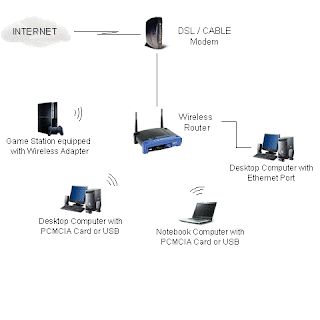This diagram illustrates use of HomePlug equipment to build a powerline home network. See below for a detailed description of this layout.
Powerline Home Network Diagram Featuring Powerline Router
Key Considerations - Powerline networks utilize the ordinary electrical circuity of a residence to carry home network communications. Available powerline equipment includes network routers, network bridges and other adapters. To connect to a powerline network, one end of the adapter plugs into a standard electric wall outlet while the other connects to a device's network port (usually Ethernet or USB). All connected devices share the same communication circuit.
The HomePlug Powerline Alliance develops technology standards supported by compatible powerline equipment.
Optional Components - Not all devices on the home network must be connected to a powerline router; hybrid networks with Ethernet or Wi-Fi devices can be joined with the powerline network. For example, a Wi-Fi powerline bridge can optionally be plugged into a wall outlet, enabling wireless devices to connect to it and in turn to the rest of the powerline network.
Limitations - HomePlug phoneline networking remains much less popular than Wi-Fi or Ethernet alternatives. Powerline networking products will generally be more difficult to find with fewer choices of models for this reason.
Powerline networks generally do not work as reliably if devices plug into power strips or extensions cords. Connect directly to the wall outlets for best results. In homes with multiple circuits installed, all devices must connect to the same one circuit to communicate with each other.
The maximum bandwidth of a HomePlug (version 1.0) powerline network is 14 Mbps, while the newer HomePlug AV standard supports more than 100 Mbps. Poor quality electrical wiring as found in older homes can degrade the performance of a powerline network.
The HomePlug Powerline Alliance develops technology standards supported by compatible powerline equipment.
Optional Components - Not all devices on the home network must be connected to a powerline router; hybrid networks with Ethernet or Wi-Fi devices can be joined with the powerline network. For example, a Wi-Fi powerline bridge can optionally be plugged into a wall outlet, enabling wireless devices to connect to it and in turn to the rest of the powerline network.
Limitations - HomePlug phoneline networking remains much less popular than Wi-Fi or Ethernet alternatives. Powerline networking products will generally be more difficult to find with fewer choices of models for this reason.
Powerline networks generally do not work as reliably if devices plug into power strips or extensions cords. Connect directly to the wall outlets for best results. In homes with multiple circuits installed, all devices must connect to the same one circuit to communicate with each other.
The maximum bandwidth of a HomePlug (version 1.0) powerline network is 14 Mbps, while the newer HomePlug AV standard supports more than 100 Mbps. Poor quality electrical wiring as found in older homes can degrade the performance of a powerline network.